Accessing Paratext Resources
Oops! You have attempted to access this Paratext resource from an unauthorized IP address, or you are accessing from a computer outside the authenticated profile for your library or institution.
If you believe that your library should have access to this resource, please contact your library liaison to verify access. If you wish to establish new trial access for your library, please click here.
Help – Using Eight Centuries
Contents
Searching
Basics of Searching
The simplest way of starting your research journey with Eight Centuries is to begin with a Basic Search:
- Enter a term in the search box.
- Select “Search” or press enter.
The Advanced Search layout provides additional functions giving you the ability to narrow or broaden your search from the outset. To access, select “Advanced” next to the search box on the landing page.
Advanced Search functions:
- “Search Options” dropdown:
- Keyword (all fields) – search for your term in all available data fields.
- Title of Work – search only the “title” field within records.
- Journal Name – search only the “journal name” field within records.
- Publisher – search only the “publisher” field within records.
- Author – search only the “author” field within records.
- Subjects – search only the “subject” field within records.
- Note: due to the nature of the data, only about 50% of records in Eight Centuries include subject headings. Subject searches are best combined with other search types.
- “Search Type” dropdown:
- Singular and plural forms – searches for your term, along with plural variants.
- Exact phrase – searches for the exact terms in the search box, no variants added.
- Exact words – searches for the exact terms in the search box, including words usually omitted like “a,” “an,&” and “the.”
- Synonyms – includes common synonyms of search terms.
- “All of the words/ Any of the words” dropdown:
- Any of the words – returns search results that include any of the submitted terms, including records with some words but not others.
- All of the words – returns only search results that include all of the submitted terms.
- Year range:
- Input the desired span of years to search.
- “Source” dropdown:
- Choose a particular source to search.
- E.g., users looking to search only the index of the Catalogue of Scientific Papers can do so by choosing that source from this list.
- For more information about specific sources available in Eight Centuries, check out the resource descriptions available on the content page.
Wildcard Searching
Eight Centuries supports wildcard searching—i.e., searching for part of a word or phrase while leaving out certain letters. This can be useful in situations where you want to find different versions of the same word, or if the spelling of the entire search term is not known.
To perform a wildcard search, use an asterisk (*) in a search term in lieu of multiple characters. E.g., “automat*” to search for both “automatic” and “automata.”
Note: Boolean functions can be accomplished through Advanced Search options.
Narrowing/Broadening Searches
Default settings of the Eight Centuries search engine are listed below, along with ways of broadening or narrowing searches:
- By default, Eight Centuries will search all 60+ sources and record indexes at once.
- Narrow your search by selecting a specific option from the “Source” dropdown.
- More information on each source can be found in the Resource Description section.
- By default, the search engine includes both singular and plural forms of entered search terms.
- Narrow your search by limiting to “exact words” or “exact phrase” in the Search Type dropdown.
- Broaden your search by including word variants, or by selecting “Synonyms” from the Search Type dropdown.
- Remember that language changes over time! The word used for something now may not be the word used for that same thing in the past.
- By default, the search engine selects records containing all of the words specified in the search field.
- Broaden your search by selecting “any of the words” from the Search Type dropdown.
- By default, the search engine looks for your search term in all of the available fields (e.g., title, author, cataloging notes, etc.) included in records.
- Narrow your search by selecting a particular field to search in the Search Options dropdown.
- Note: the types of fields available to search vary from source to source. Searchable fields in Eight Centuries will expand as more data sources are added.
- By default, common words such as “and,” “a,” and “the” are ignored when included in a search.
- To include “and,” “a,” and “the” in your search, select “exact phrase” from the Advanced Search options.
Search Results
Record Display Options
The default search results display shows records broken out by source. There are several options from this point:
- Select the source title to view individual records within that source.
- If unfamiliar with a particular source, select the source icon to view a description.
- Select “View All” to see all records together, regardless of source.
Links in Records
Where possible, 8C search results contain links to full text or other metadata available online. These links appear as icons present within individual records in the search results.
Sometimes a record may include more than one full text icon from the same source. This occurs when the underlying record contains multiple links, and could indicate multiple full text formats, multiple versions of the item, or provide access to an additional metadata page. This is entirely dependent on the source.
For example, a record of a particular Public Law from the Government Publishing Office (GPO) in Eight Centuries may include links to both the HTML and PDF versions of the text on the GPO website. Records in the Library of Congress Multimedia Collection often contain discrete links to each copy of a particular item in their collection, e.g., links to their records of the microfilm, transparency, and digital copies of one item.
For best results, open each link in a new tab or window to scroll through available content.
Sorting and Limiting Records
“Results per Page” dropdown – limits the number of results that appear on a single page.
“Sort Results” dropdown – sorts records by the following criteria:
- Full Text records displayed first
- Year of Publication, ascending and descending
- Title, ascending and descending
- Author, ascending and descending
- Library of Congress Classification Number, ascending and descending
- Publisher, ascending and descending
“Export” dropdown – provides options to download records (see section below).
“Filter Results sidebar – filter your results by the following criteria:
- Availability of links to source materials
- Open Access only
- All links
- Citation/Indexing Source
- Images/Media
- Periodicals
- Books
- Newspapers
- Patents/Government documents
- Subjects
- Journals
- Publication Dates
- Languages
Saving, Exporting, and Downloading Data
Eight Centuries provides several options for researchers looking to download or email records, either en masse or selectively.
To download or email all records from a search, select the appropriate option from the “Export” dropdown and follow the prompts.
To download or email only specific records, first choose those you would like to save by selecting the folder icon to the far right of each record. Then select “View Saved Records” and choose the appropriate option from the “Export” dropdown on that page.
Supported formats:
- Brief
- RefWorks
- Endnotes
-
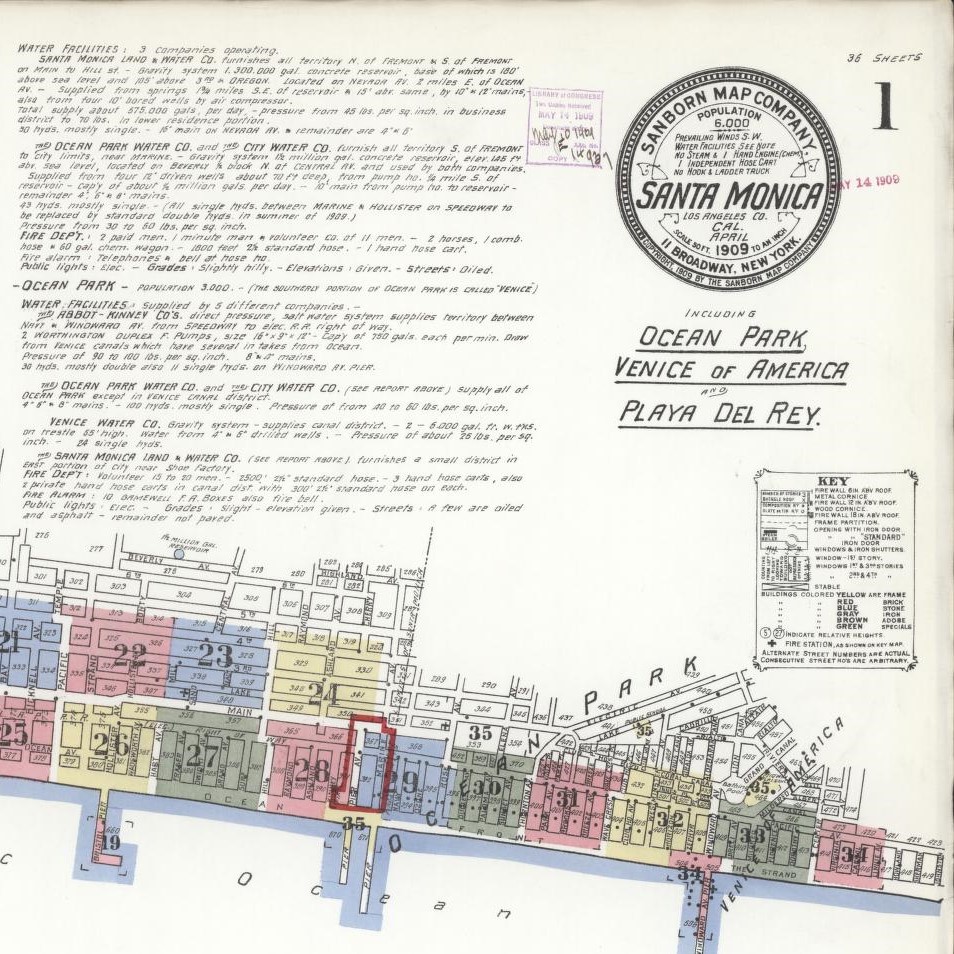 The Sanborn maps. Ask any historian of early American history “what’s a Sanborn map?” and you’re likely to receive an earful. The maps, which cover American cities decade-by-decade, chart the rapid change and growth... Read All
The Sanborn maps. Ask any historian of early American history “what’s a Sanborn map?” and you’re likely to receive an earful. The maps, which cover American cities decade-by-decade, chart the rapid change and growth... Read All